

easyaccounts
Complete Accounting & Inventory Package
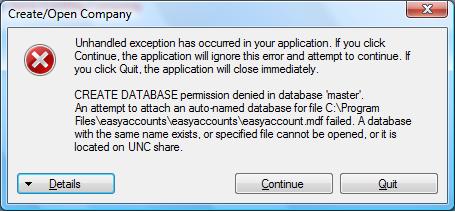
Frequently Asked Questions
1. Can I Install easyaccoutns in Vista Or Windowns 7 ?
Yes. Easyaccounts compatible with Vista & Windows 7
2. After Installation Easyaccounts on Vista, when run easyaccounts, show below error. What can i do?
Please follow below instruction to solve your problems..
a. Uninstall easyaccounts from your system
b. After uninstall, Right Click Setup.Exe from downloaded files
c. Select 'Run as Administrator' command from menu. Easyaccounts should be installed with administrator privileges on Vista.
d. After install, go to installed folder ex. C:\Program Files\easyaccounts\easyaccounts\
e. Right Click easyaccount.exe
f. From that menu, Select 'Run as Administrator'
Now easyaccounts run without error. First time you should do like this.
3. How to Configure LAN Setting in Vista/XP?
Please click here for details... To download in MS-Word format Click here
4. How to Configure node computers to access main/server computer?
1. For this you please go to software installed program folder ex C:\Program Files\easyaccounts\easyaccounts
2. Open easyaccount.exe.config file with Notepad
3. Replace below lines
<appSettings>
<add key="MyConnectionString" value="Data Source=.\SQLEXPRESS;AttachDbFilename=|DataDirectory|\easyaccount.mdf;Integrated Security=True;MultipleActiveResultSets=True;User Instance=False"/>
</appSettings>
with
<appSettings>
<add key="MyConnectionString" value="Data Source=MAIN COMPUTER NAME\SQLEXPRESS;Initial catalog=easyaccount.mdf;uid=simple;pwd=123456;MultipleActiveResultSets=True;User Instance=False/>
</appSettings>
MAIN COMPUTER NAME - Your Main Computer name
SIMPLE - User Name created in Sql Server Management Studio Express
123456 - Password given in Sql Server Management Studio Express
To create user name and password see 3rd question.
5. Do I Run easyaccounts software in Vista/Windows 7 always by using right click and select 'Run as Administrator'?
No. Please do as below to avoid every time right click to run as administrator
1. Right Click easyaccounts.exe from software installed folder. for ex :C:\Program Files\easyaccounts\easyaccounts\easyaccounts.exe
2. In popup window, Tick the check box 'Run easyaccounts as administrator'
3. Click OK button
6. How do I get administrative privileges on Windows XP?
In Windows XP Pro, that Administrator account is not listed on the login screen, unless it's the only account on the machine. You can still log into it, though ... by rebooting into 'Safe Mode'. Press F8 when Windows begins to boot, and you'll be given a list of boot options, one of which is 'Safe Mode'. Select that, and the 'Administrator' account will appear on the login screen.
From here it's easy. Once you've signed in as 'Administrator':
· Right-click on My Computer
· Click on Manage
· Expand Local Users and Groups
· Click on Groups
· Double click on Administrators
· Click on Add
· Enter the account name on this machine that you want to assign administrative privileges to.
· OK your way back out.
Now reboot your machine normally, and the account you selected should now have administrative access.
7. How to make a Vista admin account work like it does in XP:
Vista With full administrative access rights (full control)…
* On Windows Vista Business
, Enterprise or Ultimate:
1.Click Start, type secpol.msc in the search box, then press Enter
2.From the list to the left, choose Local Policies, then Security Options
3.Set Accounts: Administrator account status to Enabled
4.Set User Account Control: Admin Approval Mode for the Built-in Administrator account to Disabled
* On Windows Vista Home Basic or Home Premium:
1.Click Start, type cmd in the search box, right click on the program cmd.exe and select Run as Administrator
2.In the command prompt <http://www.lancelhoff.com/how-to-make-windows-vista-admin-account-act-like-xp/> window, type net users Administrator /active:yes then press Enter, you should receive a confirmation saying; The command completed successfully
3.Click Start, type regedit in the search box, then press Enter
4.Navigate to the section: [HKEY_LOCAL_MACHINE\SOFTWARE\Microsoft\Windows\CurrentVersion\Policies\System]
oDouble click FilterAdministratorToken and set it to 0
5.Next, logoff and you will see a new Administrator account is available. Login to this new Administrator account
Your now logged in to Windows Vista with full administrative rights. You will not receive any security prompts like before and you should have complete administrative rights to your machine. I typically delete all other users and use only this account. But what you wish to do from here is up to you!
1. Can I Install easyaccoutns in Vista Or Windowns 7 ?
Yes. Easyaccounts compatible with Vista & Windows 7
2. After Installation Easyaccounts on Vista, when run easyaccounts, show below error. What can i do?
Please follow below instruction to solve your problems..
a. Uninstall easyaccounts from your system
b. After uninstall, Right Click Setup.Exe from downloaded files
c. Select 'Run as Administrator' command from menu. Easyaccounts should be installed with administrator privileges on Vista.
d. After install, go to installed folder ex. C:\Program Files\easyaccounts\easyaccounts\
e. Right Click easyaccount.exe
f. From that menu, Select 'Run as Administrator'
Now easyaccounts run without error. First time you should do like this.
3. How to Configure LAN Setting in Vista/XP?
Please click here for details... To download in MS-Word format Click here
4. How to Configure node computers to access main/server computer?
1. For this you please go to software installed program folder ex C:\Program Files\easyaccounts\easyaccounts
2. Open easyaccount.exe.config file with Notepad
3. Replace below lines
<appSettings>
<add key="MyConnectionString" value="Data Source=.\SQLEXPRESS;AttachDbFilename=|DataDirectory|\easyaccount.mdf;Integrated Security=True;MultipleActiveResultSets=True;User Instance=False"/>
</appSettings>
with
<appSettings>
<add key="MyConnectionString" value="Data Source=MAIN COMPUTER NAME\SQLEXPRESS;Initial catalog=easyaccount.mdf;uid=simple;pwd=123456;MultipleActiveResultSets=True;User Instance=False/>
</appSettings>
MAIN COMPUTER NAME - Your Main Computer name
SIMPLE - User Name created in Sql Server Management Studio Express
123456 - Password given in Sql Server Management Studio Express
To create user name and password see 3rd question.
5. Do I Run easyaccounts software in Vista/Windows 7 always by using right click and select 'Run as Administrator'?
No. Please do as below to avoid every time right click to run as administrator
1. Right Click easyaccounts.exe from software installed folder. for ex :C:\Program Files\easyaccounts\easyaccounts\easyaccounts.exe
2. In popup window, Tick the check box 'Run easyaccounts as administrator'
3. Click OK button
6. How do I get administrative privileges on Windows XP?
In Windows XP Pro, that Administrator account is not listed on the login screen, unless it's the only account on the machine. You can still log into it, though ... by rebooting into 'Safe Mode'. Press F8 when Windows begins to boot, and you'll be given a list of boot options, one of which is 'Safe Mode'. Select that, and the 'Administrator' account will appear on the login screen.
From here it's easy. Once you've signed in as 'Administrator':
· Right-click on My Computer
· Click on Manage
· Expand Local Users and Groups
· Click on Groups
· Double click on Administrators
· Click on Add
· Enter the account name on this machine that you want to assign administrative privileges to.
· OK your way back out.
Now reboot your machine normally, and the account you selected should now have administrative access.
7. How to make a Vista admin account work like it does in XP:
Vista With full administrative access rights (full control)…
* On Windows Vista Business
, Enterprise or Ultimate:
1.Click Start, type secpol.msc in the search box, then press Enter
2.From the list to the left, choose Local Policies, then Security Options
3.Set Accounts: Administrator account status to Enabled
4.Set User Account Control: Admin Approval Mode for the Built-in Administrator account to Disabled
* On Windows Vista Home Basic or Home Premium:
1.Click Start, type cmd in the search box, right click on the program cmd.exe and select Run as Administrator
2.In the command prompt <http://www.lancelhoff.com/how-to-make-windows-vista-admin-account-act-like-xp/> window, type net users Administrator /active:yes then press Enter, you should receive a confirmation saying; The command completed successfully
3.Click Start, type regedit in the search box, then press Enter
4.Navigate to the section: [HKEY_LOCAL_MACHINE\SOFTWARE\Microsoft\Windows\CurrentVersion\Policies\System]
oDouble click FilterAdministratorToken and set it to 0
5.Next, logoff and you will see a new Administrator account is available. Login to this new Administrator account
Your now logged in to Windows Vista with full administrative rights. You will not receive any security prompts like before and you should have complete administrative rights to your machine. I typically delete all other users and use only this account. But what you wish to do from here is up to you!









